Viewing Your Paycheck and W2
Setting Up account
- Look for an email from Intuit Services (Alarek LLC (via Intuit services) <This email address is being protected from spambots. You need JavaScript enabled to view it.;) with a subject "Finish setting up with ALAREK LLC)."Note: Don’t see the invite? Check your spam folder. Or let your Gee know about it. Email will look something like below.
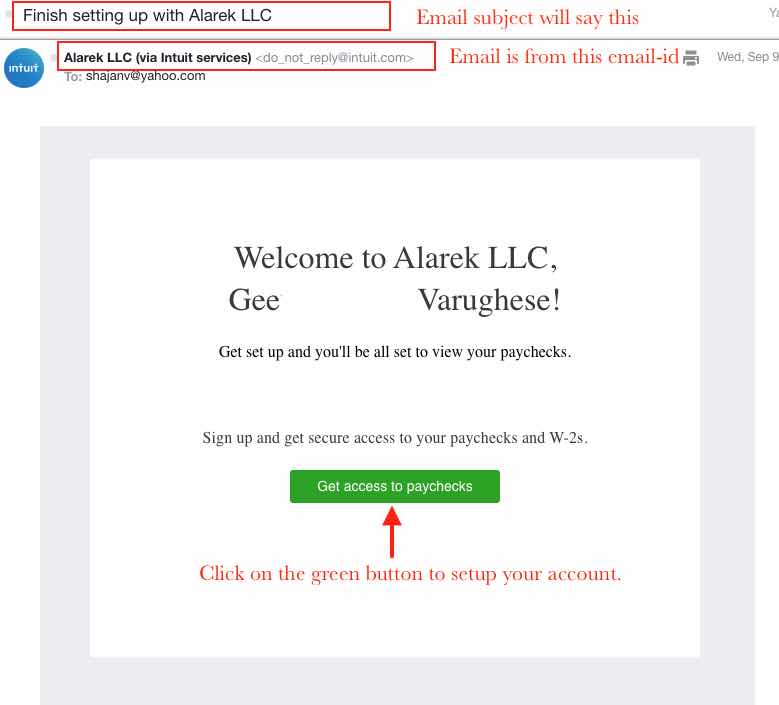
- Open the email, then select the Get access for paychecks link to accept the invite. Once you click on it it will take you to a page as shown below.
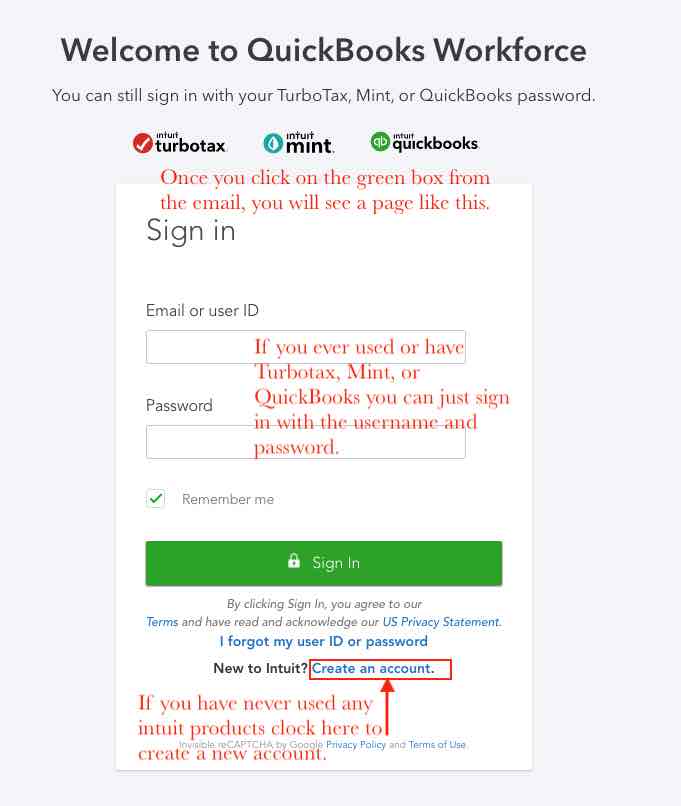
- If you have a Turbotax, Mint or Quickbooks account, you can use the same login for your QuickBooks Workforce. If not click on the Create an account link towards the bottom of the page.
Once you've setup your account - Sign in to QuickBooks Workforce
- Open a browser on your computer or mobile device. QuickBooks Workforce runs smoothly on latest versions of Chrome, Firefox, and Safari (for Mac).
- Click workforce.intuit.com and sign in
- Note: If you forgot your password or user ID, select the I forgot my user ID or password link and follow the onscreen instructions.
For more help use the link below from Quickbooks
If you are having trouble and need help please use this chat support, for the company ID, put Alarek LLC
https://help.quickbooks.intuit.com/prechats/offerings/ViewMyPaycheck-Online-CHAT/15055/view
If you cannot access your email that you originally signed up with and needs to change to a new email id follow this link.
https://help.quickbooks.intuit.com/en_us/update_email


