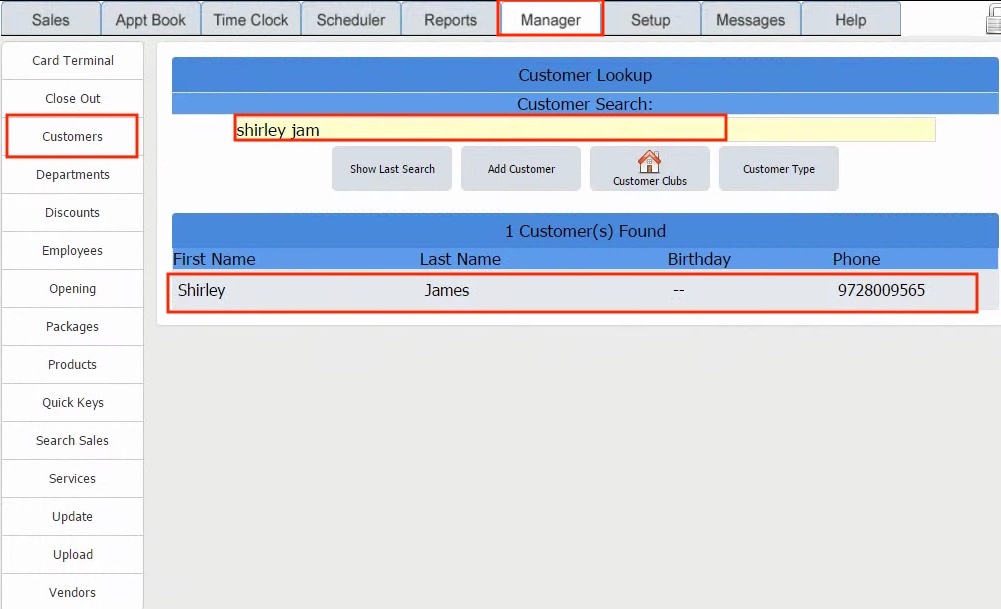Once a service is completed for a customer the notes regarding the service must be updated on the POS. If notes are added then if the customer comes back and get the same service then you will get a printout of these notes to help with the service.
Step 1: Click on the red box shown from the servicing side of the Sales screen.
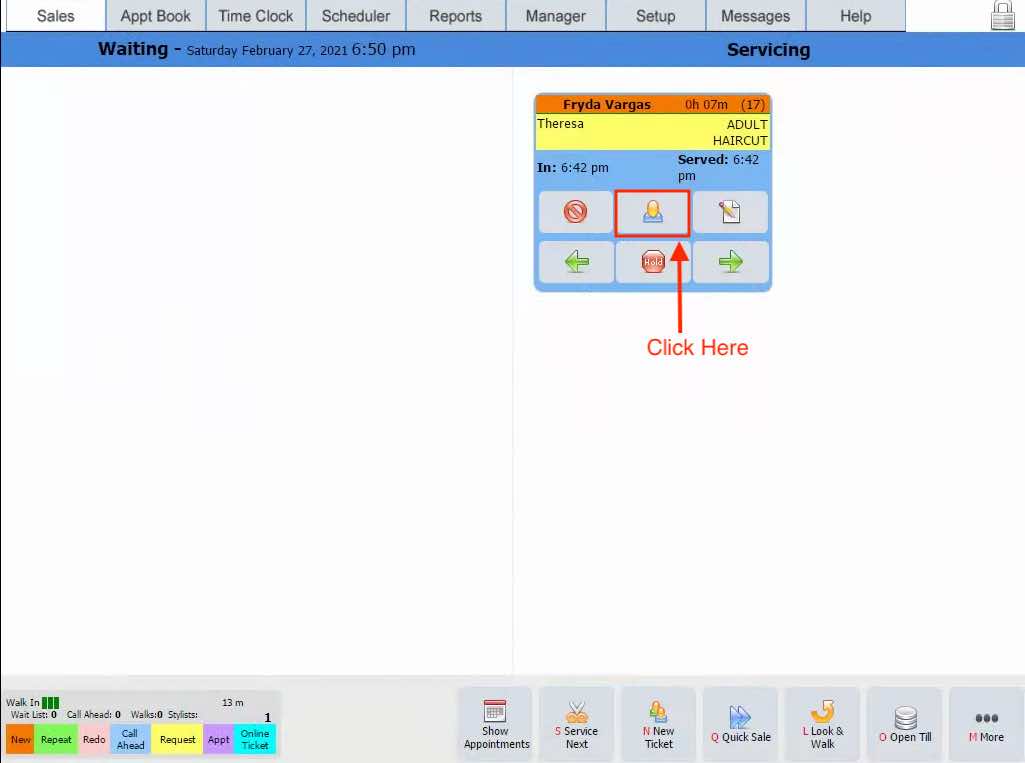
Step 2: Click on the red box shown bottom, Notes, and the screen shown below will be seen. Click on the service type shown on the left side of the screen. Next add the notes specific to the service including products used, amount of time took for the service, etc. Finally click on Add as shown below to save this information. Any previous notes can been seen towards the botoom of the screen as shown below.
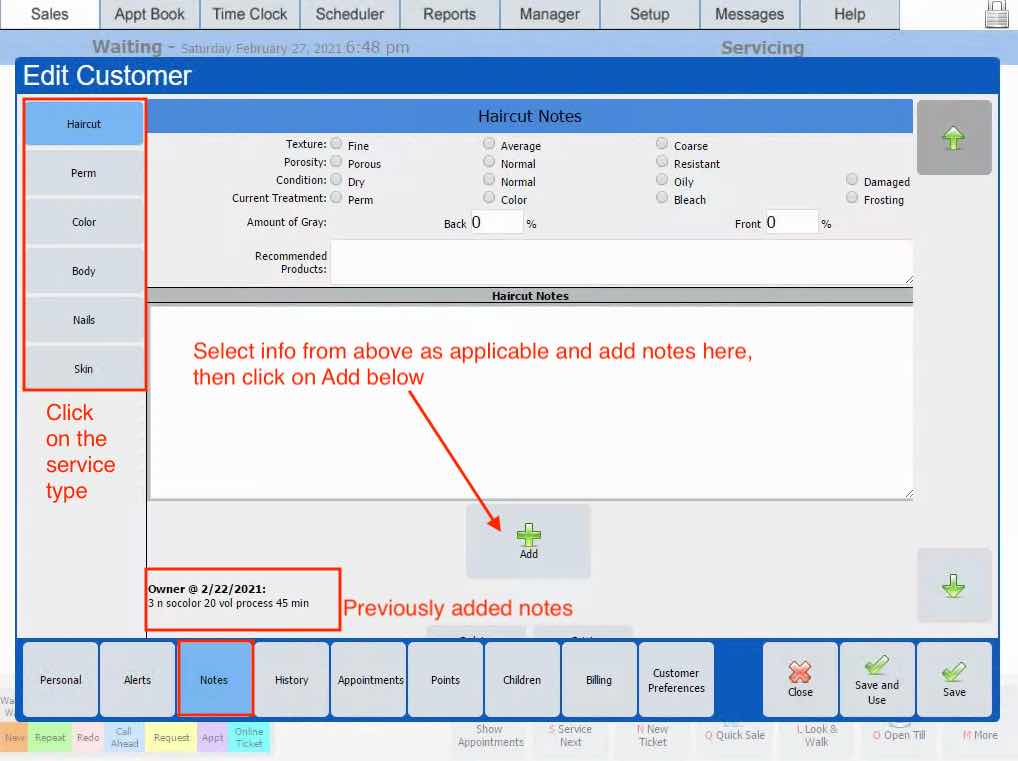
If a customer information was not added while doing service you can do this anytime by going to Manager --> Customers then search customer by name or phone number as shown below. Once you find the name and click on it. This will take you to the customer information page (See above) where you can add notes, see history, etc.