How to enter PTO/Vacation Hours into POS
PTO can only be taken during non-blackout periods. Please go to the Alarek link to know holidays and blackout periods.
Everyone must follow this guideline (Mandatory):
- Stylists should notify Manager verbally or in a written requests two weeks prior to PTO unless if there is a true emergency such as sickness or family related matters. Manager needs to notify Owner of such PTO hours via email or text as soon as they are aware of this. Owner will verify stylists PTO hours and approve the request. Manager should enter these hours following the instruction in this document after Owner approval only.
- Manager should notify and get approval from Owner prior to planning for PTO hours unless if there is an emergency as specified above. Manager needs to notify Owner at least two weeks prior to taking planned PTO hours. Once approved by the Owner, Manager should follow the same instruction here to put in the PTO hours.
Step 1: Go to Reports-->Payroll from the POS main menu.

Step 2: Under the Payroll Report choose Time Card as shown below
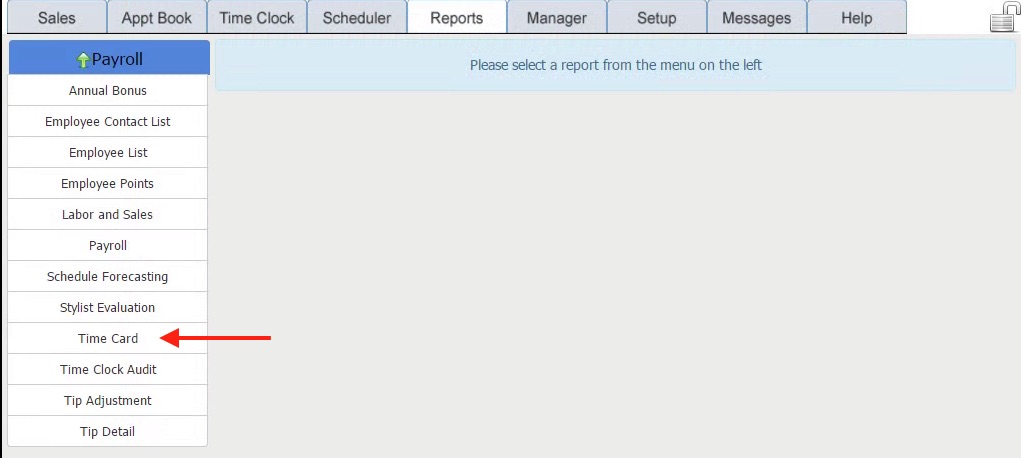
Step 3: Select the Employee and Pay Period when the PTO will happen and click on Generate Report as shown in the picture below.
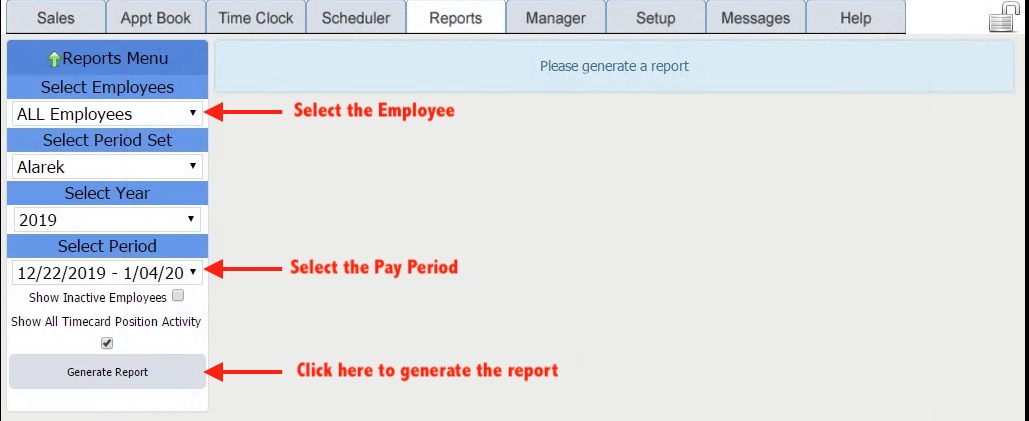
Step 4: From the generated pay period click on the date the PTO hours need to be applied as shown below. Click on the date shown in blue. The date should be a non-working day. PTO cannot be entered on working days.
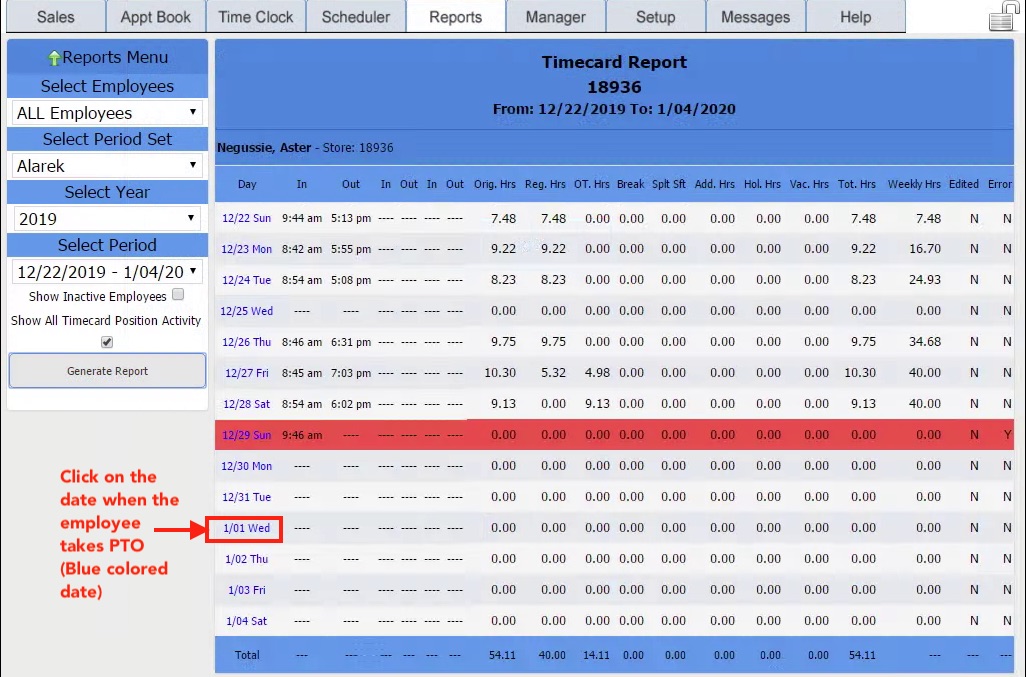
Step 5: Once you click on the date you should see screen as shown below. Here in the Vacation Time enter a value between 1-8 hours. You cannot enter more than 8 hours in a day.
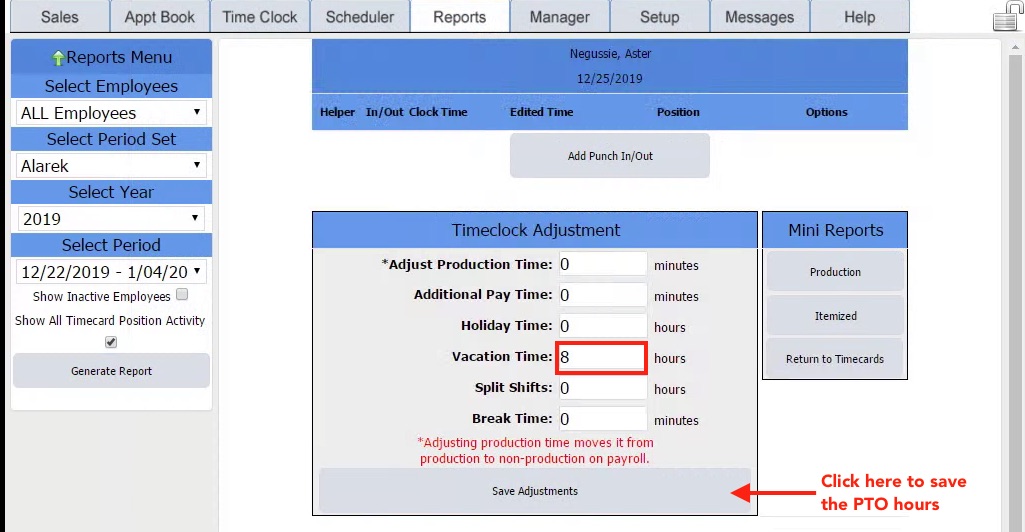
Step 6: Repeat step 5 if employee is taking multiple days. Employees are not allowed to take more than 40 hours of PTO in one week.


