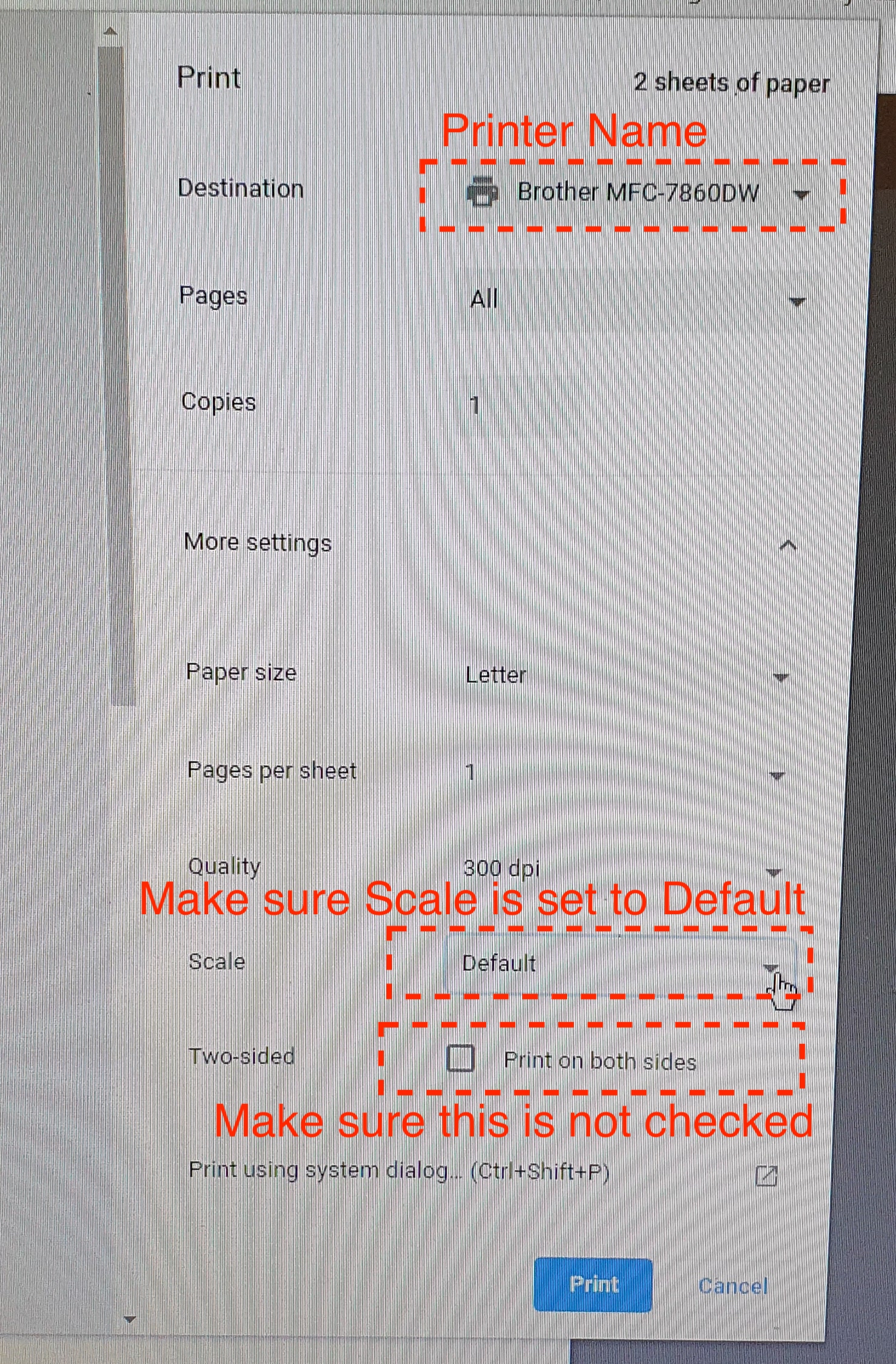Make sure to go to the specific salon folder and then find the order you recieved so you can get the correct label.
Click here to go to the directory to download the label
Instruction on how to find the label for your order
If you are using the POS please follow the following steps
1. Click on the windows key from the keyboard
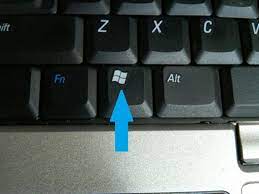
2. Click on Google chrome from the bottom of the screen as shown below.

3. Once Chrome opens click on the Retail Product Labels bookmark from the top of the chrome page and once you get to the page click on your specific location to get invoices or labels.
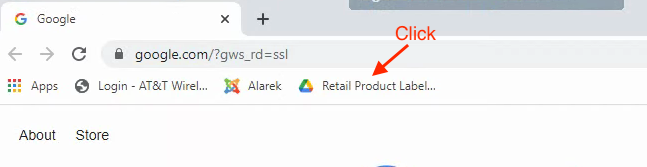
From any other computer you can follow the instructions below.
1. First go to alarek.com website click as shown below to get to the google drive so you can download the label
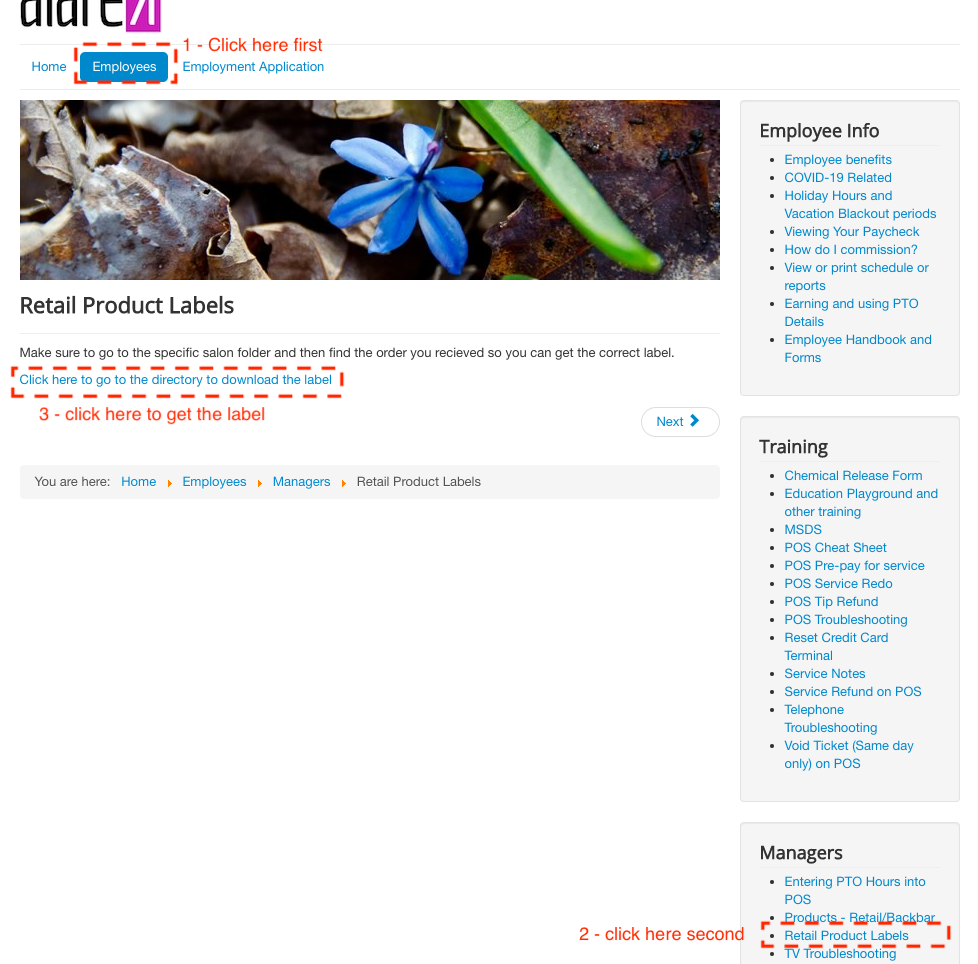 2. Once you click on the google drive link you will see the following so you can find the salon folder.
2. Once you click on the google drive link you will see the following so you can find the salon folder.
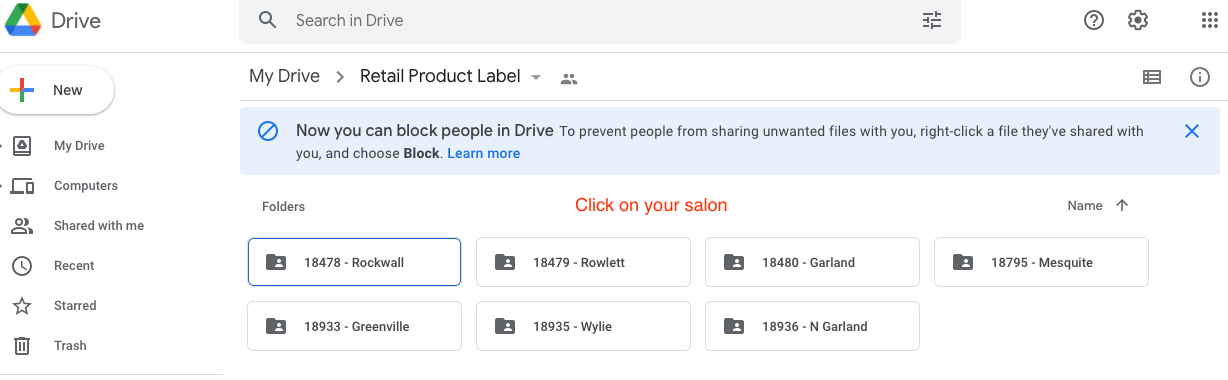
3. Find the order number and click on the file to see and print or you can download
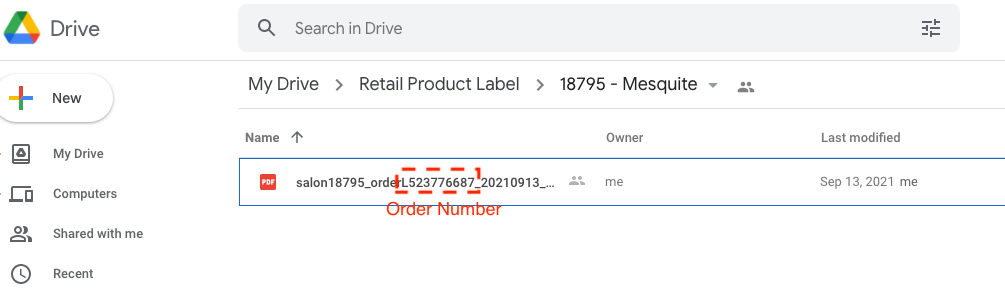
3. Click on the file name and you should be given the option to print and click on the printer button. Please make sure the following setting are correct before printing. Also make sure you have put the lables in the printer upside down(label should be facing down).