Refunds (Service only with Manager/DL/Owner approval)
Make sure customer has a receipt to do any Refund. Refund on service must be within 7 days of service and there is no refund on retail products. Please get approval from Manager, District Leader or Owner prior to doing a refund.
DO NOT USE QUICKSALE BUTTON FOR REFUNDS.
1. Start with a New Ticket like any time selling service/products.
2. Ask for the customer’s phone number and select the customer if highlighted and go to Step 4.
3. If the customer’s name is not shown add a new customer by clicking the Add New customer at bottom left of the window.
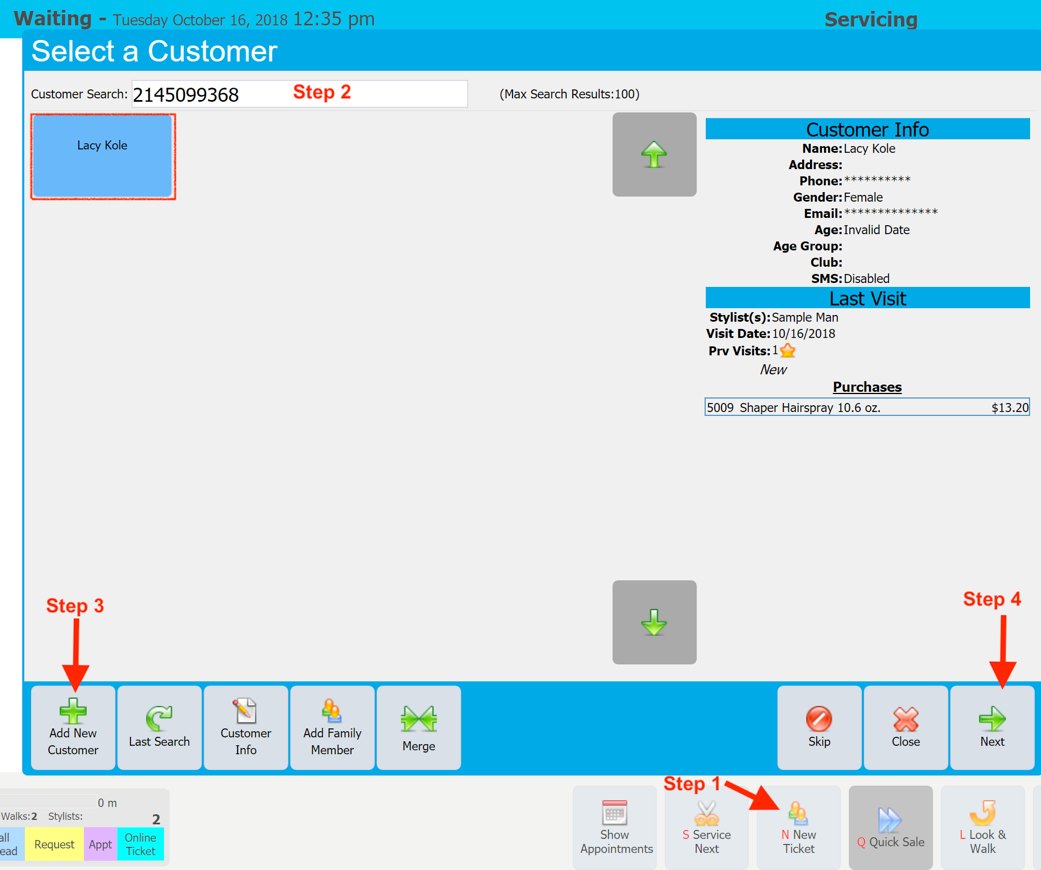
4. Click on Next button at the bottom right of the screen to start the process of refund/exchange.
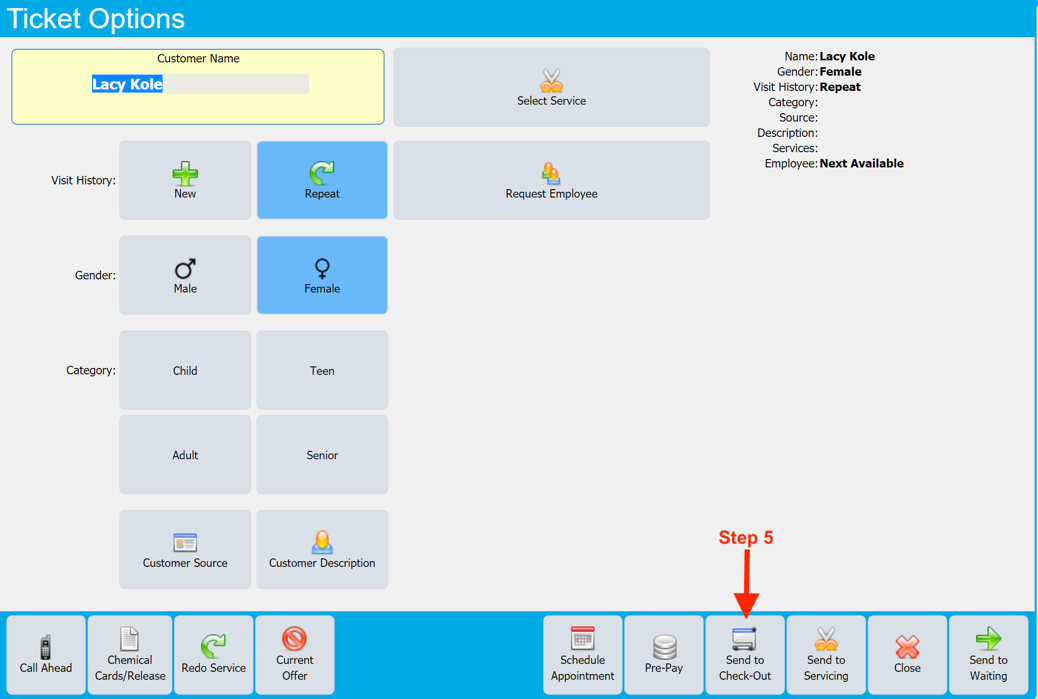
5. On the Ticket Options screen click on the bottom right on Send to Check-Out button and you will have an option to select the stylist doing the refund.
6. On the Check-out screen click on the Refund button on the left side of the screen
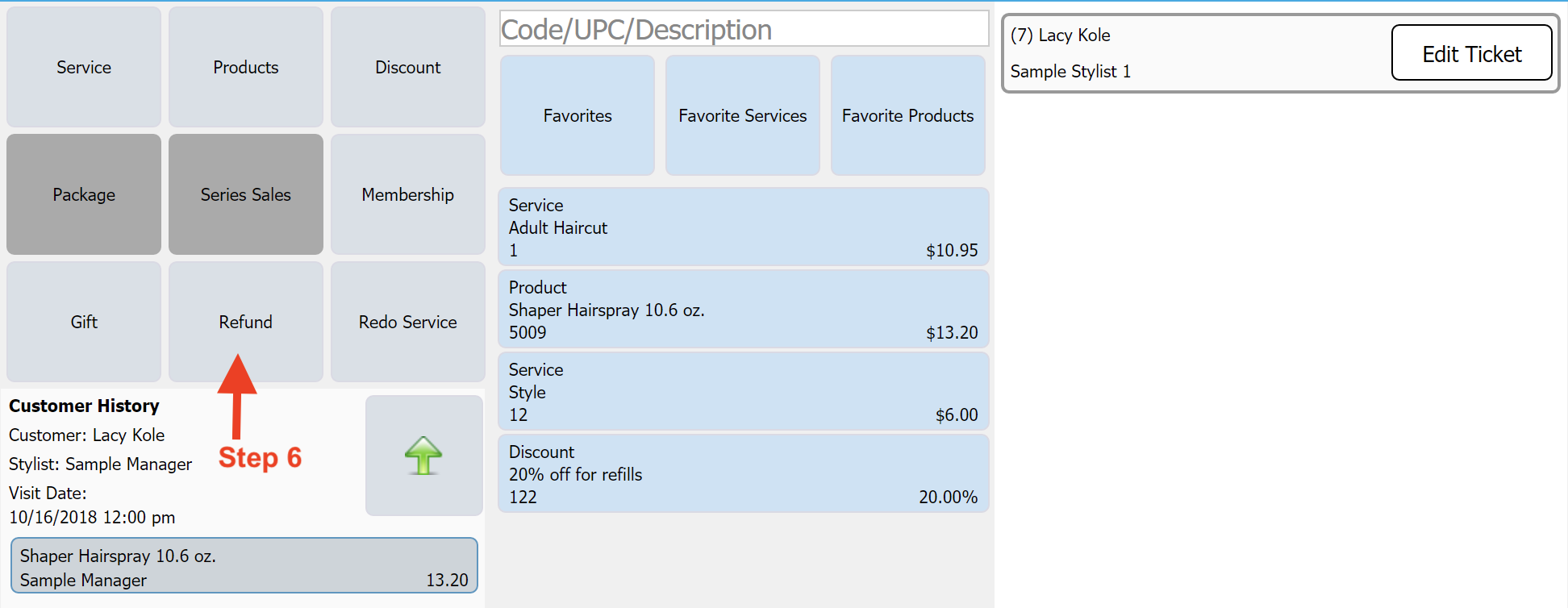
7. The following window will pop up to select the Service/Product that needs to be refunded.
a. First select if Service is being refunded
b. Select the item by searching for the service by name on the Search area.
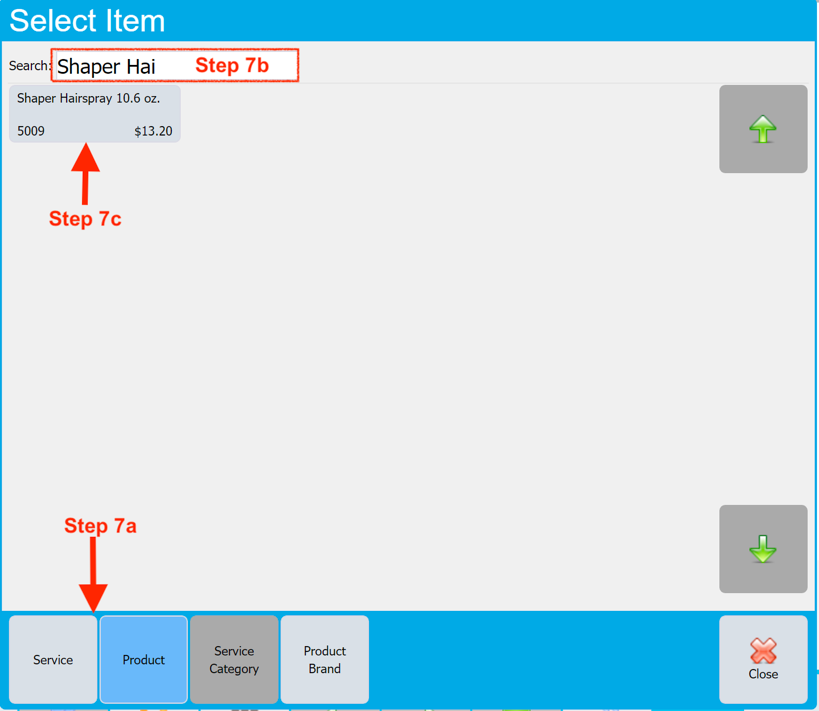
c. Select the Product/Service by clicking on the item.
8. Now a Pop up window will show the price for the product/service.
a. If the price matches with what was paid by the customer (verifying on the receipt) then go to next step. If not then adjust the price as paid by the customer.
b. Click OK
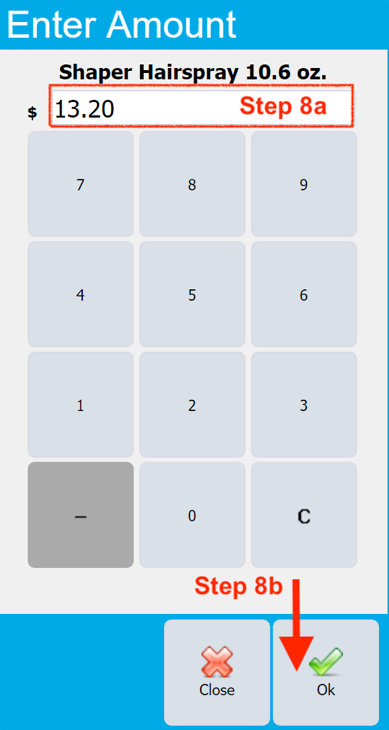
9. The refund item is now added to the ticket.
a. Verify that the amount matches the original ticket.
b. If any discount was applied on original ticket then click on Discount button and apply the same discount.
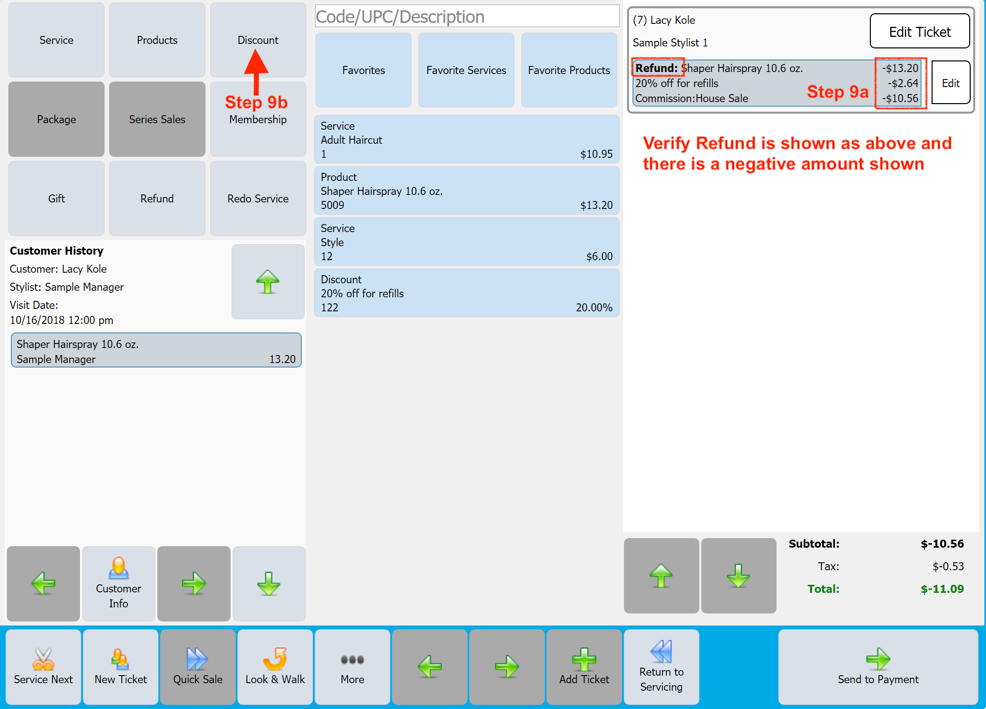
10. If there are other products/services that needs to be refunded then repeat steps 6-9.
11. If customer wants to exchange for another product then on the middle of the white text screen shown in the below picture as RED box (Step 11) enter the SKU number or use the barcode scanner to scan the product.
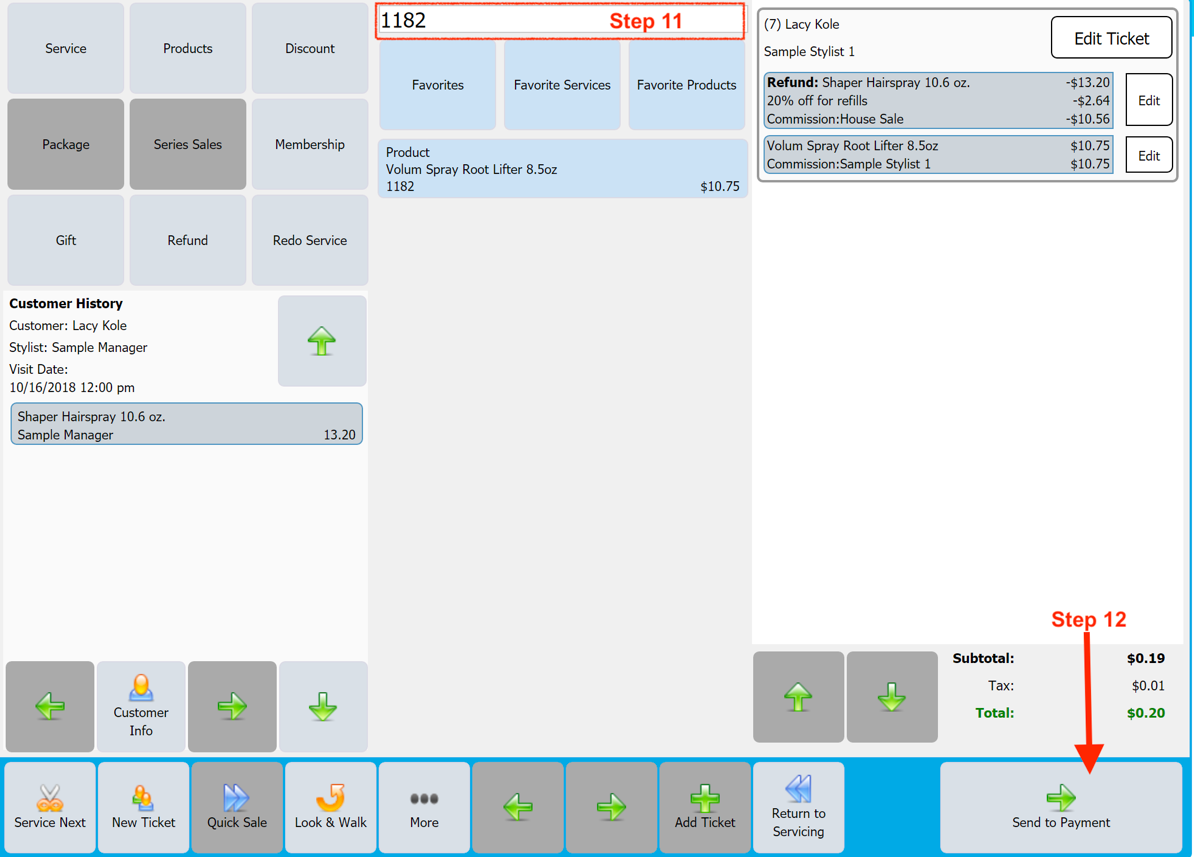
12. Finally verify if the ticket for return/exchange is correct. If yes click on Send to Payment at the bottom right. Now start the payment process as usual.
IMPORTANT: All refunds must be made on the same payment as the original ticket. If the customer paid by Credit card then it must be put back on a credit card. Cash should only be refunded if the customer paid by cash. Even if customer used Debit card it must be put back on the debit card.


