If a customer request a redo for a service please follow the instructions below on how to handle such service in the POS. As always any redo must happen within 7 days of original service. For any redo you also need to let your manager if available for the salon or district leader know about this prior to service.
- Click on the New Ticket from Sales screen
- Look up the customer with phone number as any ticket
- Click on Next
- When you are on the Service Selection screen click on the Redo button on the lower left side of the screen, as show below.
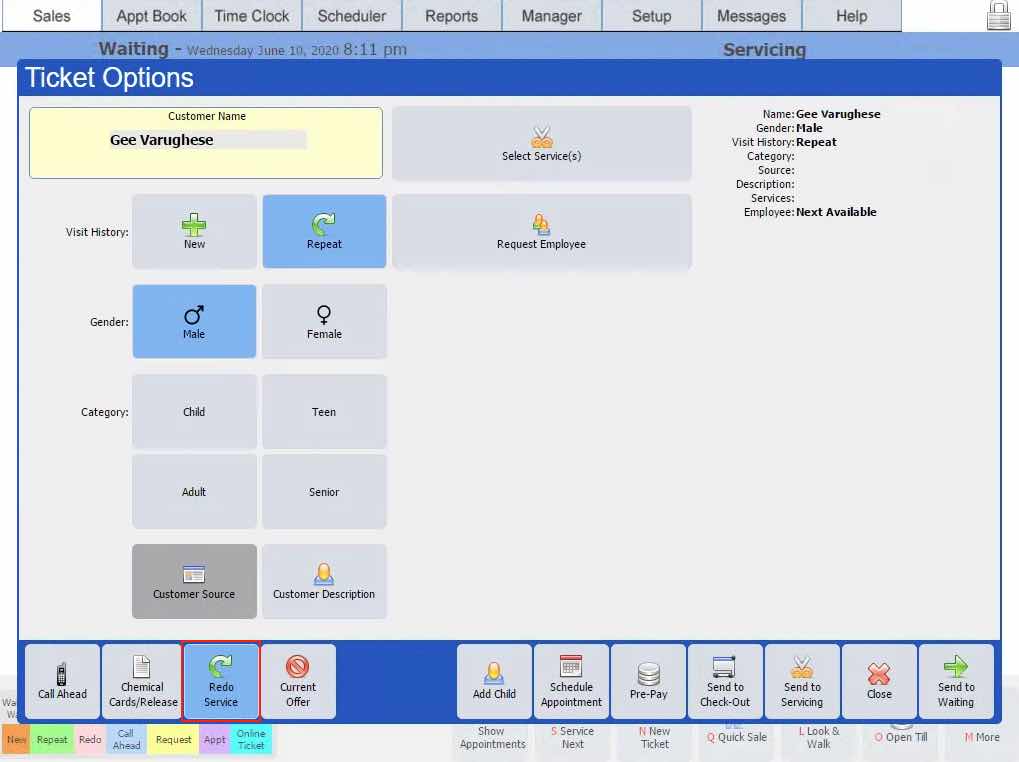
- Next select the service that will be re-done from screen shown below. If no service is visible type the service name on the Service search bar.
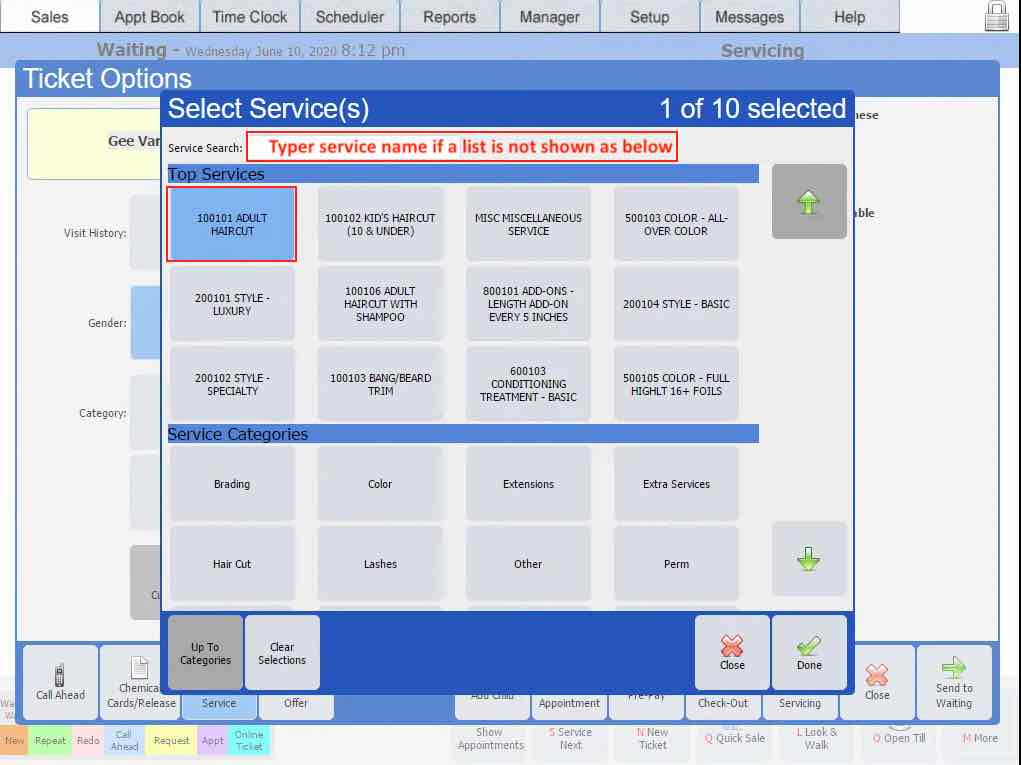
- Once the service selection is completed, send cusotmer to wait or service as normal. The service will show with a pink bar indicating this is a redo.
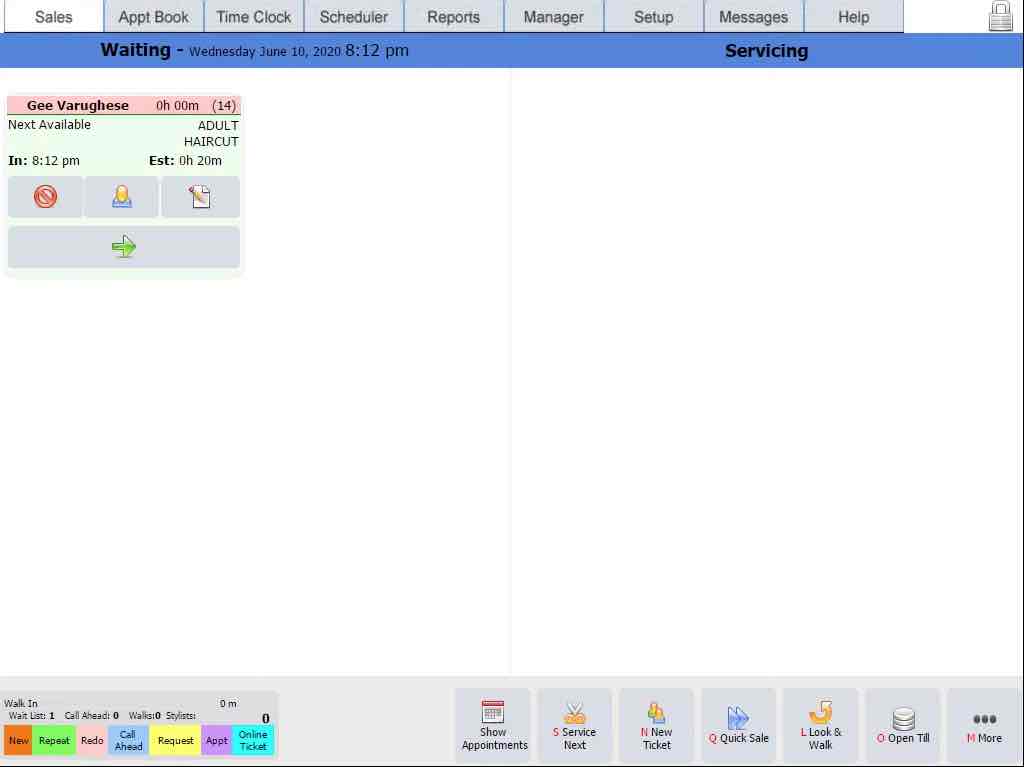
- Once you are ready to checkout the screen will look as below with two services. The first one is the redo service (showing positive $ amount) and second showing the original with a (negative $ amount) This is also a $0 ticket so cutomre is not charged.
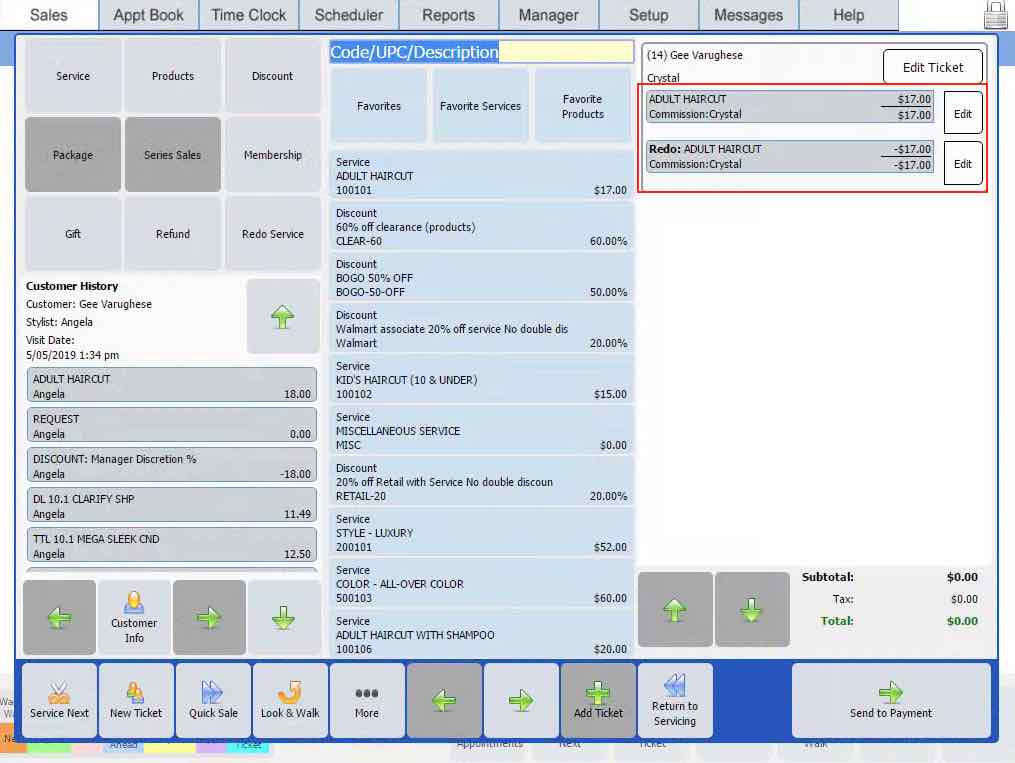
- When you send to payment you will see a screen as below asking you to select the original stylist who did the service so select your name if you did it or the actual stylist doing the service. This will ensure that you get the commision for doing the service and removing the commision from the original stylist.
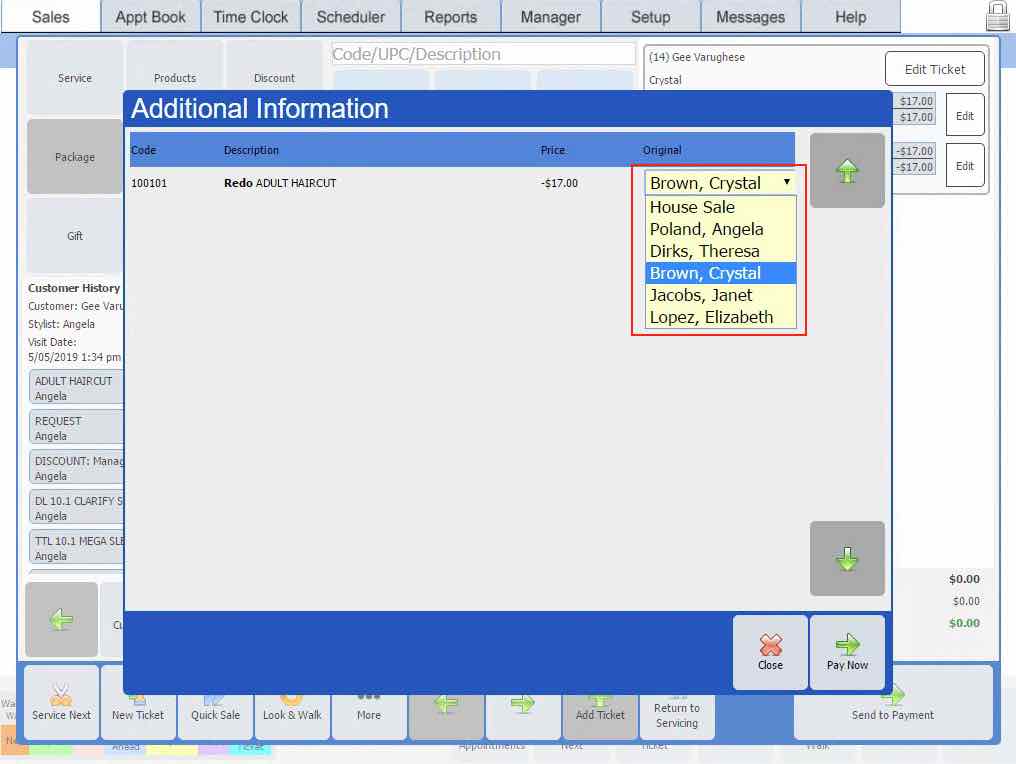
- Click on Pay Now and complete the transaction as usual. If customer requires a receipt re-print one and keep in the daily closeout book.


